LiveLink™ for Revit®
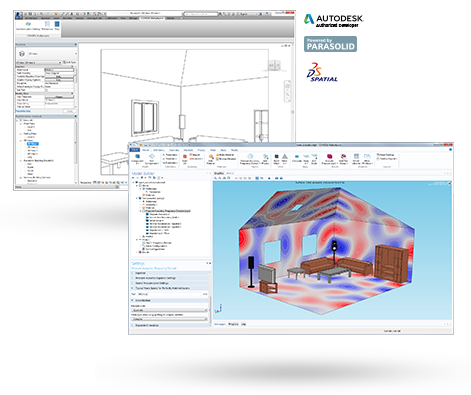
Image made using the COMSOL Multiphysics® software and is provided courtesy of COMSOL.
Simulation showing the acoustic pressure levels in a room due to a loudspeaker system. The model geometry was created in Autodesk® Revit® and synchronized using LiveLink™ for Revit®.
LiveLink™ for Revit®
LiveLink™ for Revit® provides an integration tool and interface for transferring geometry of elements from your architectural design projects in Autodesk® Revit® software to COMSOL Multiphysics® software.
Autodesk® Revit® is a leading software for architectural design that supports CAD design and Building Information Modeling (BIM) workflows. Through the LiveLink™ interface, you can generate the geometry for selected rooms and included architectural elements in a building. The selected rooms and elements are synchronized to the COMSOL Multiphysics model, where you can include any physical effects for an accurate simulation.
For an efficient model set-up, LiveLink™ for Revit® generates selections for the various elements. When applying modeling conditions or functionality to a specific element, you can simply select it by name via the interface. The selections also ensure that when changing your Autodesk® Revit® design, e.g. moving a wall, you will retain all of the settings on model domains and boundaries in COMSOL Multiphysics®.